Clear the Box Builder Form Once Complete
To clear the Box Builder form once complete, you must add a snippet of code to your theme.liquid file.
First, find the number assigned to your Box Builder by going to Apps –> Giftship –> Box Builders –> Your Box –> and then finding the unique number in your proxy URL. In the below example, the number is 25.
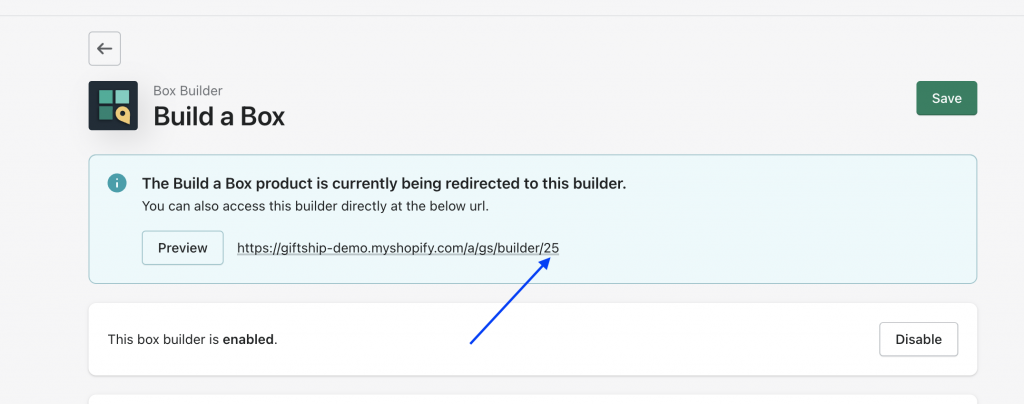
Now go to your theme files by going to Online Store –> Themes –> Your Theme –> Actions –> Edit Code.
Now go to your theme.liquid file.
Above the closing <body> tag, implement this snippet. Instead of ’25’, use your unique number:
{%- if template == "cart" -%}
<script>
localStorage.removeItem('gsBuilderItems_25');
</script>
{%- endif -%}Now after an item is built through the builder and added to cart, the form will clear itself.
Can't find the answer in our documentation?
Contact Support Preventing Checkout Until Giftship Bundles are Loaded
Box Builder Premium Themes
Adding a Banner to the Box Builder
Introduction to Box Builder
Creating a Box Builder
Adding an Image to your Box Builder Base Product
Clear the Box Builder Form Once Complete
Adding a Gift Message to Your Box Builder with the Stack Theme
Hide the Stack Theme Box Summary Icon
Displaying Collection Filters in Your Box Builder
Add a Link to Your Box Builder in your Menu
Hiding Sold Out Products From Your Box Builder 🎁
Customizing Box Builder Product Display Price on Collection Pages 🎁
Adding Bundles when a User Navigates to the Cart Page