Introduction to Box Builder
Giftship’s Box Builder tool gives your customers the opportunity to build their own box, out of many individual products or options, on your storefront.
When a customer creates a Box on your store, everything will be grouped together and passed through to the Cart page:
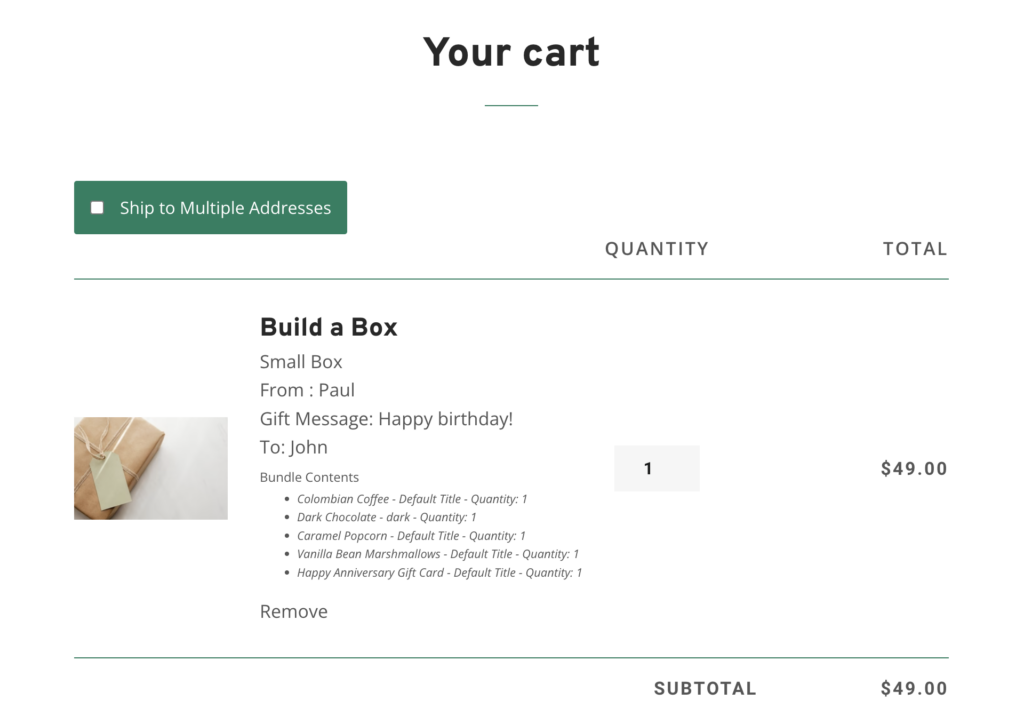
When checking out, Giftship will add each item in the box to the cart so that your pricing and inventory are tracked consistently.
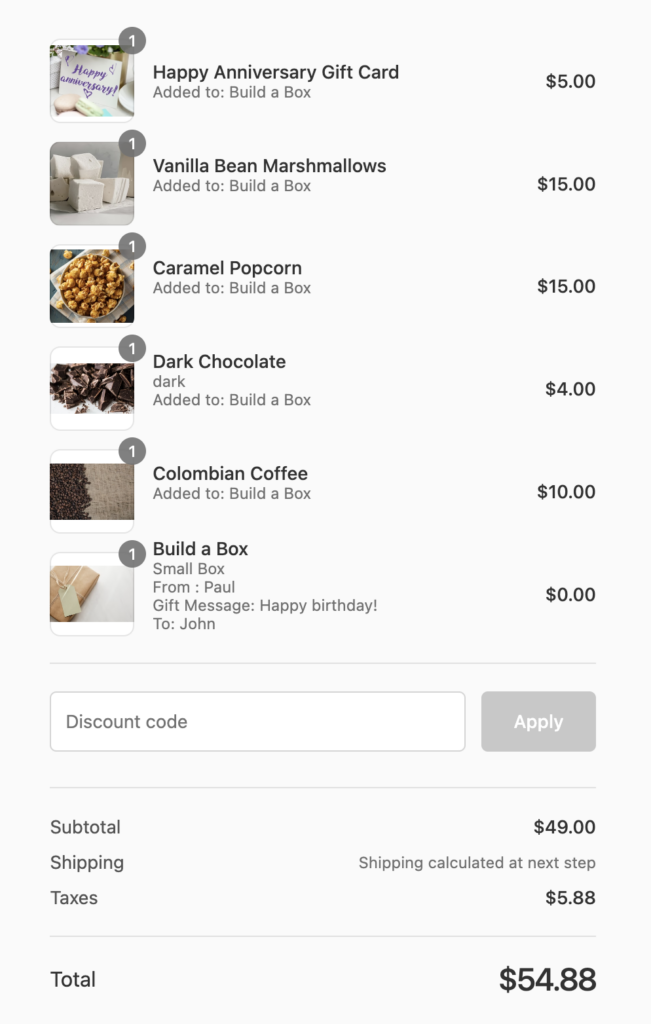
On your Shopify Order screen You will be able to tell which products are to be added to the Box as they are noted as Added To: Box Builder (or whatever your base product name is).
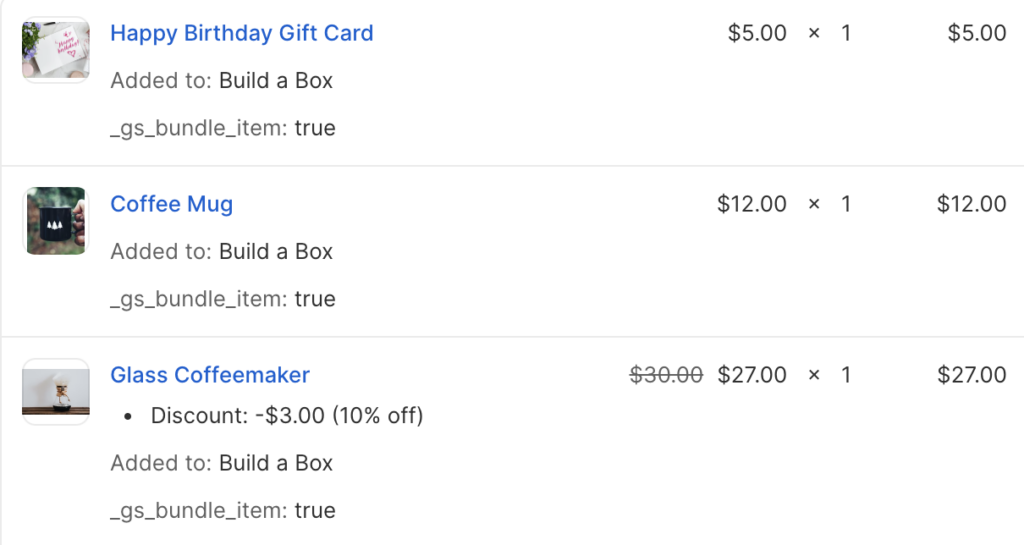
See this article on how to get started creating your first Box Builder:
Can't find the answer in our documentation?
Contact Support Preventing Checkout Until Giftship Bundles are Loaded
Box Builder Premium Themes
Adding a Banner to the Box Builder
Introduction to Box Builder
Creating a Box Builder
Adding an Image to your Box Builder Base Product
Clear the Box Builder Form Once Complete
Adding a Gift Message to Your Box Builder with the Stack Theme
Hide the Stack Theme Box Summary Icon
Displaying Collection Filters in Your Box Builder
Add a Link to Your Box Builder in your Menu
Hiding Sold Out Products From Your Box Builder 🎁
Customizing Box Builder Product Display Price on Collection Pages 🎁
Adding Bundles when a User Navigates to the Cart Page