Configuring Popup Upsells 📈
Popup Upsells are only available on the Standard and Business pricing plan levels. Click here to learn how to upgrade your Giftship plan.
Adding an Upsell Product
The Popup upsell pulls from your current list of products. If you want to add an upsell for an item that isn’t currently a product, such as $5 for gift wrapping, you will first need to create this new product. And if you only want it to display as an upsell and nowhere else, you will need to create a unique collection that is not set to display on any other part of your store.
Here are instructions on how to create a collection and upload a product.
Setting up your Popup Upsell
Now that you have your Popup Upsell product ready to go, we can proceed with configuring the option in Giftship.
Within Giftship, go to the Popup Upsells section:
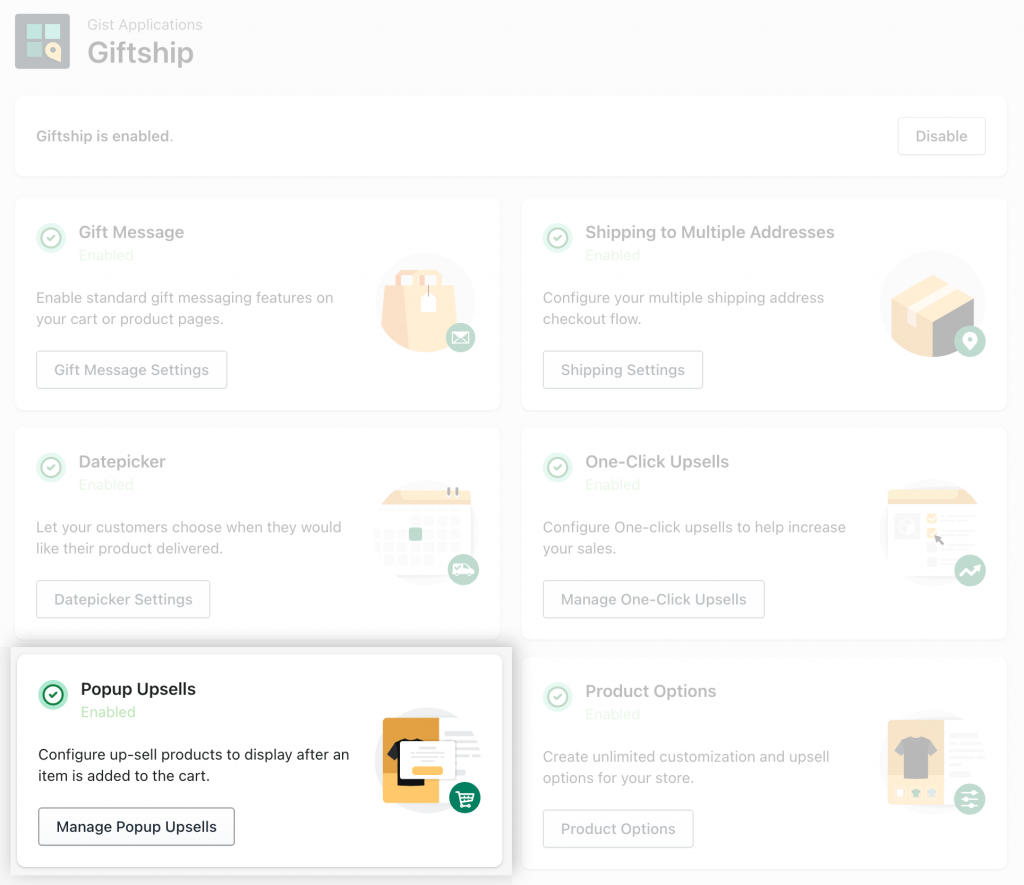
Next, click New Upsell, and then go through the configuration process seen here:
There are several specific configuration options:
Naming your Popup Upsell.
Selecting the products that you would like to offer as Popup Upsells:
- You have the option here of choosing more than one item.
Where the option will display:
- You can set the Popup Upsells to display either on all Product pages, or specific Product pages or specific Collections.
Enabling or disabling your option:
- At any time, you can enable or disable, rename or edit this option.