Use Shopify’s Packing Slip to Print Gift Messages 🏷️
Please note: Shopify’s packing slip is not able to add message details added to the “Additional Details” section of an order in Shopify. If you have configured Giftship to add your messages details on the “Cart” page, you will need to use an alternative solution found in the article on printing gift messages.
This tutorial applies to stores who utilize the below pictured setting in Giftship: (Apps -> Giftship -> Gift Message -> Message Options)

When using the “Product Pages” option for your gift message, the message details come through the order as “line item properties”, associated with each product in your order. In order to display this information, please follow the below steps:
- Navigate to your packing slip template in Shopify, by going to Shopify Admin -> Settings -> Shipping & Delivery -> Packing Slip Template -> Edit.
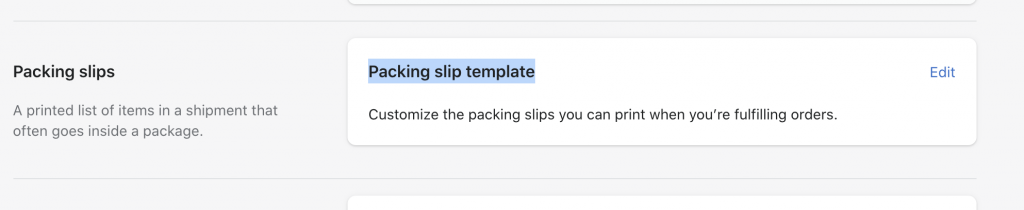
- Copy the below snippet of code to your clipboard:
{% comment %}
The below code prints out the line item properties for your product
{% endcomment %}
{% for p in line_item.properties %}
{% if p.first.first == "_" %}
{% continue %}
{% endif %}
{{ p.first }}: {{ p.last }}<br/>
{% endfor %}
- Find your line item loop, and paste the snippet underneath the other product information:
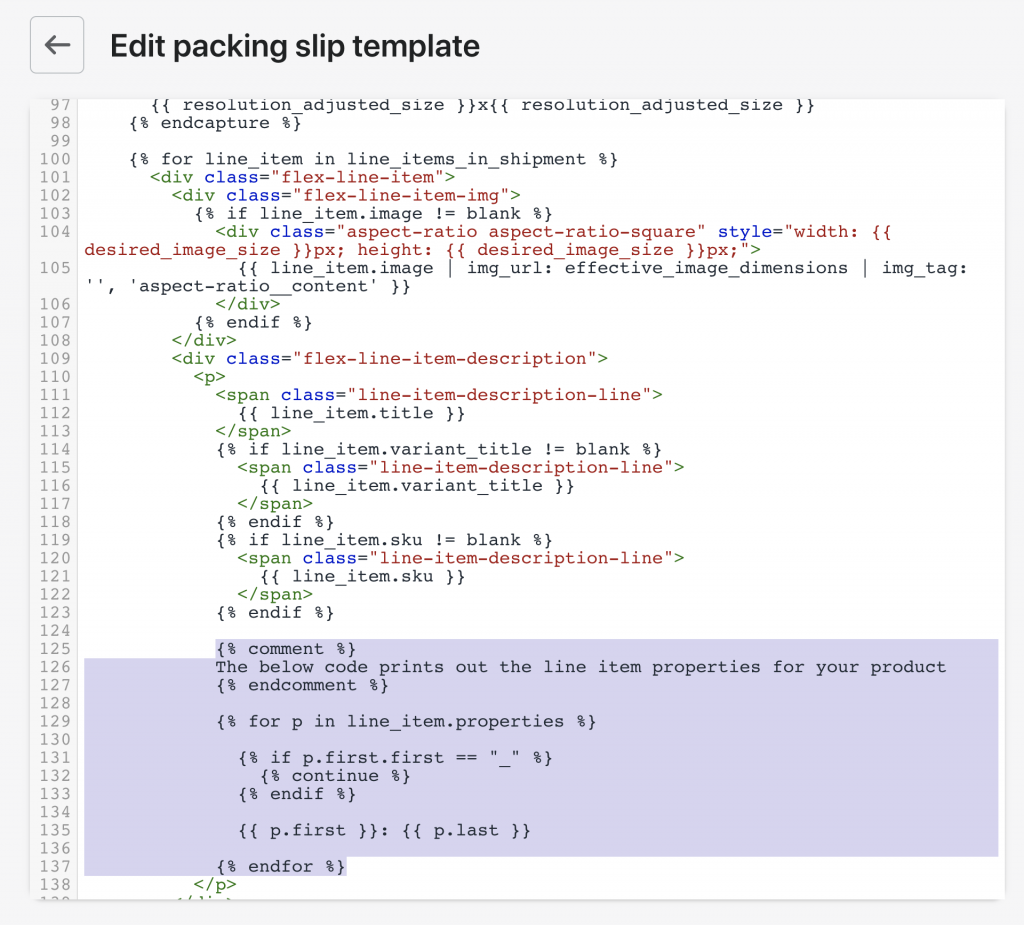
- Click Save. 😀
Can't find the answer in our documentation?
Contact Support Configuring Gift Messages 🏷️
Printing Gift Messages 🏷️
Conditionally Hide the Gift Message Option on Product Pages 🏷️
Editing a Gift Message After an Order Has Been Placed 🏷️
How to view orders that contain Gift Messages or Delivery Dates 🏷️
Use Shopify’s Packing Slip to Print Gift Messages 🏷️
How to Charge for a Gift Message 🏷️
Remove Name Attributes from Gift Messages 🏷️
How to Display a Gift Message on Your Cart Page When it was Added on Your Product Page 🏷️
Change the location of where the gift message appears on your orders to the order Notes section 🏷️
Ensure empty values are not submitted
Shopify Plus: Loading Giftship’s Features on the Checkout Page