Configuring Gift Messages 🏷️
The Gift Message tool can be customized in a number of ways to suit the needs of your store. First, find where to edit your Gift Messages by going to Apps –> Giftship –> Gift Messages.
Getting Started
Gift Messages can be collected on either your Product Pages or your Cart Page.
Here is where they will display on your Product Pages:
Here is where they will display on your Cart Page:
To change where you would like the Gift Message input to appear on your store, go to Giftship –> Gift Message –> and scroll down to the Message Options section.
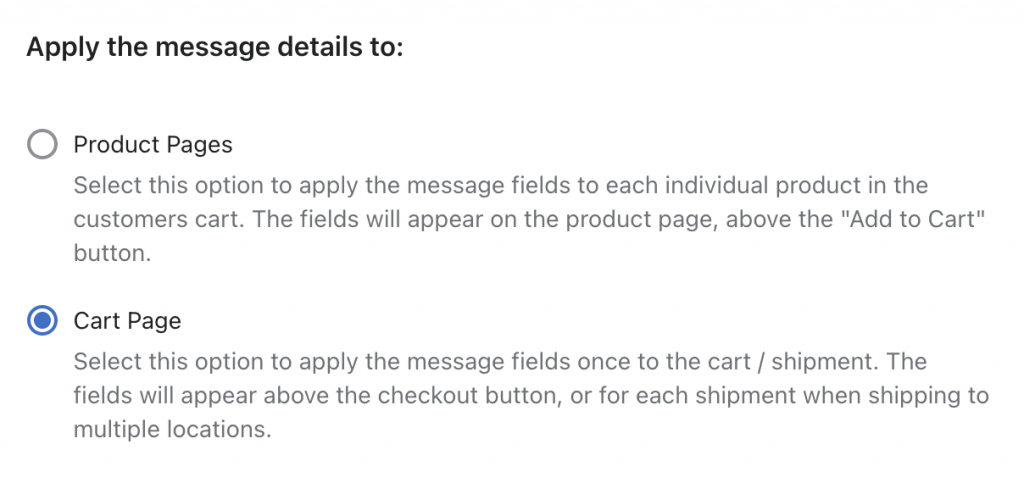
Configuration Options
The Gift Message tool has many customization options that can be found on the Gift Message page within the Giftship dashboard:
- Choosing which options of To, From, Message you would like to appear.
- Choosing whether you want to make Gift Messages required.
- Setting up a character limit so that messages cannot be too long.
- Using the “Is This a Gift?” toggle option or not.
Once gift messages are entered by your customer on the front-end of your store, they will come through on the individual orders. The printing of these messages, or the inclusion of them on Packing Slip templates can be fully automated by following the options found in this article. ✉️ 🖨️