Configure your Abandoned Cart Email Template 📥
To prevent users who have abandoned a multi-address cart from being directed to a single address checkout, it is important to configure your abandoned cart email to account for this and direct multi-address carts back to the cart page, instead of the checkout page.
To do this, navigate to Shopify Admin -> Settings -> Notifications, then, click on the “Abandoned Checkout” link:
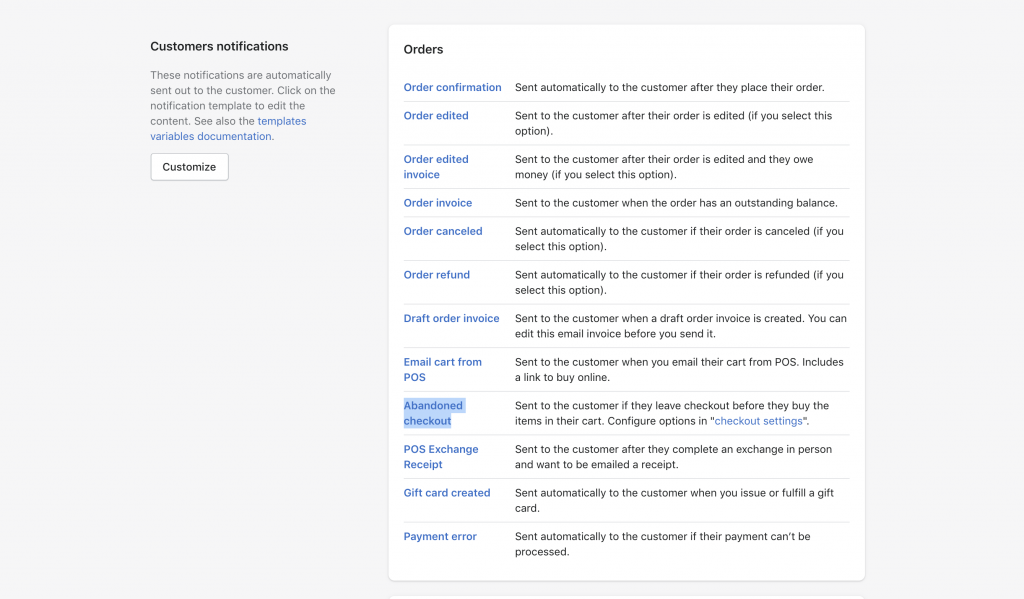
Copy the below code to your clipboard, and paste it directly at the top of the abandoned cart template. Click save. 😀
{% comment %}
*****************************************************************************************
* IMPORTANT NOTE FOR GIFTSHIP & MULTISHIP *
The below line item loop detects if an item in the cart contains an "Address" line item property. If the property is present, then we change the button in this email to link to the cart page instead of the checkout. This helps prevent orders with addresses associated with them from being allowed to use the regular single built for single addresses.
*****************************************************************************************
* MULTI-ADDRESS CART CHECK START *
{% endcomment %}
{% for line in subtotal_line_items %}
{% for property in line.properties %}
{% if p.first == "Address" %}
{% assign url = shop.url | append: "/cart" %}
{% endif %}
{% endfor %}
{% endfor %}
{% comment %}
* MULTI-ADDRESS CART CHECK END *
{% endcomment %
Can't find the answer in our documentation?
Contact Support Configuring Order Confirmation Email Templates For Multiple Shipping Address Orders 📥
Adding Gift Message and Delivery Date Details To Your Order Confirmation Template 📥
Prevent Multiple Emails from Being Sent when Shipping to Multiple Addresses 📥
Configure your Abandoned Cart Email Template 📥
Collecting the Email Address of a Gift Recipient 📥