Adding Gift Message and Delivery Date Details To Your Order Confirmation Template 📥
A pre-built template implementing gift messages and delivery date details (along with accounting for multiple shipping address orders) can be found here. It is recommended that you implement the steps of this article if you are also using the multiple shipping address tool. If you are just using the gift message and delivery date tools, please follow the instructions below.
>Determine how you are collecting your gift messages and delivery dates.
There are two locations that the message and date information added with Giftship could come through to your orders, depending on which of the below options you select in your settings (to see where you have made these selections, go to Giftship -> Gift Messages, and Giftship -> Datepicker:
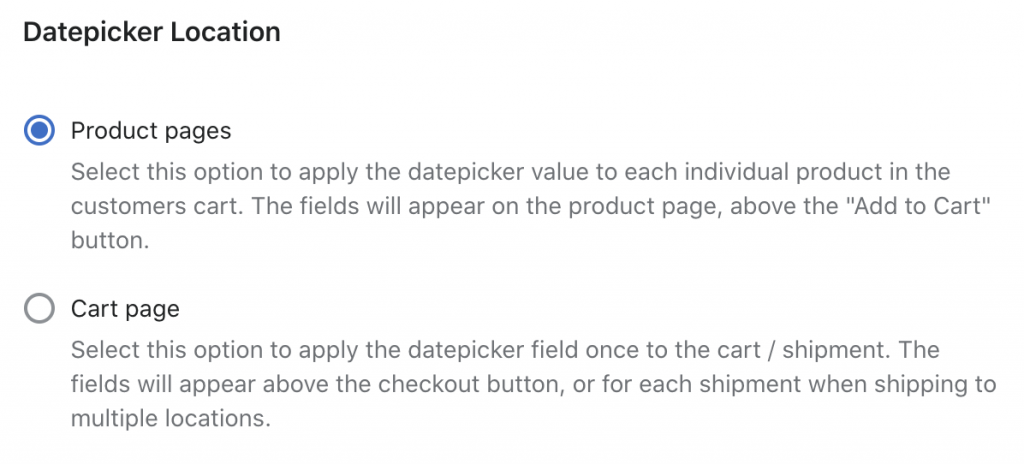
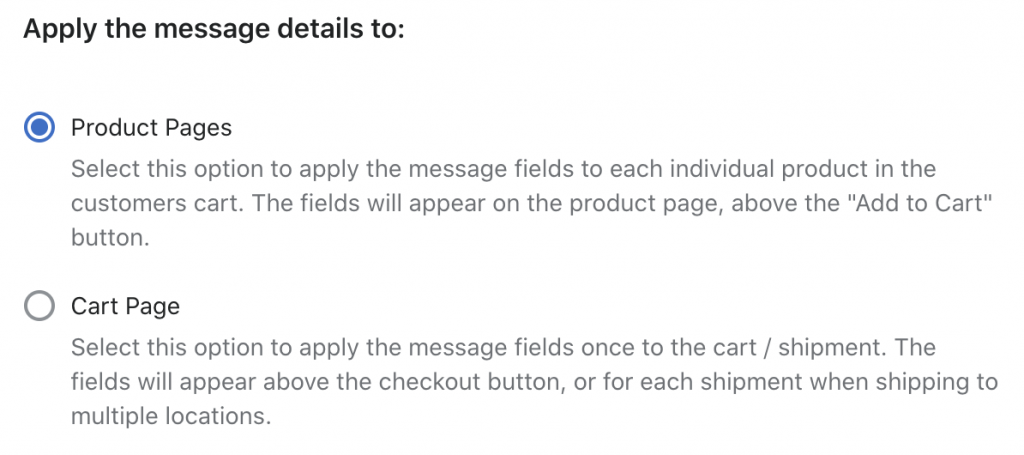
The first option, Product Pages, makes the information come through on the order as line item properties:
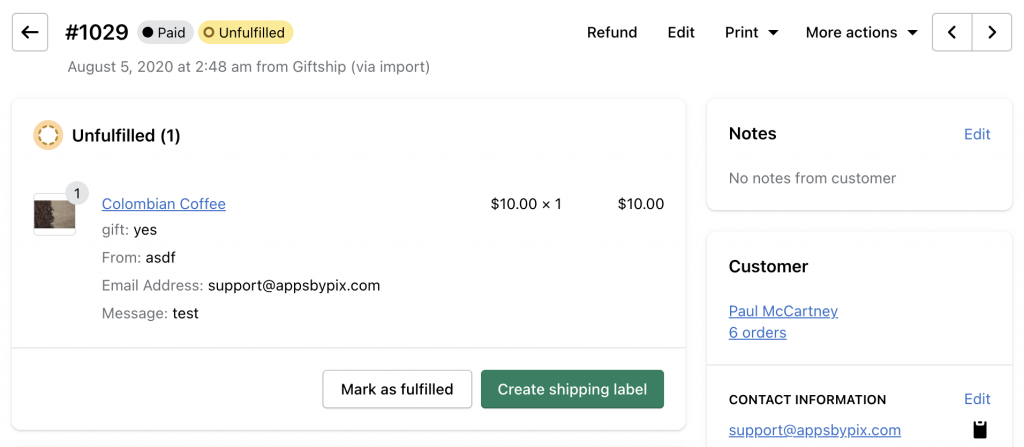
>Editing your template if rendering the option on your Product Pages.
Here is a snippet to display all line item properties in your email templates which should be inserted in the line item loop, usually underneath the product title:
https://help.shopify.com/en/themes/customization/products/features/get-customization-information-for-products#show-customizations-in-email-templates-sectioned-themes-specific
{% for p in line.properties %}
{% unless p.last == blank %}
{{ p.first }}: {{ p.last }} <br/>
{% endunless %}
{% endfor %}
The second option, Cart Page, will show the message and date details as order note attributes:
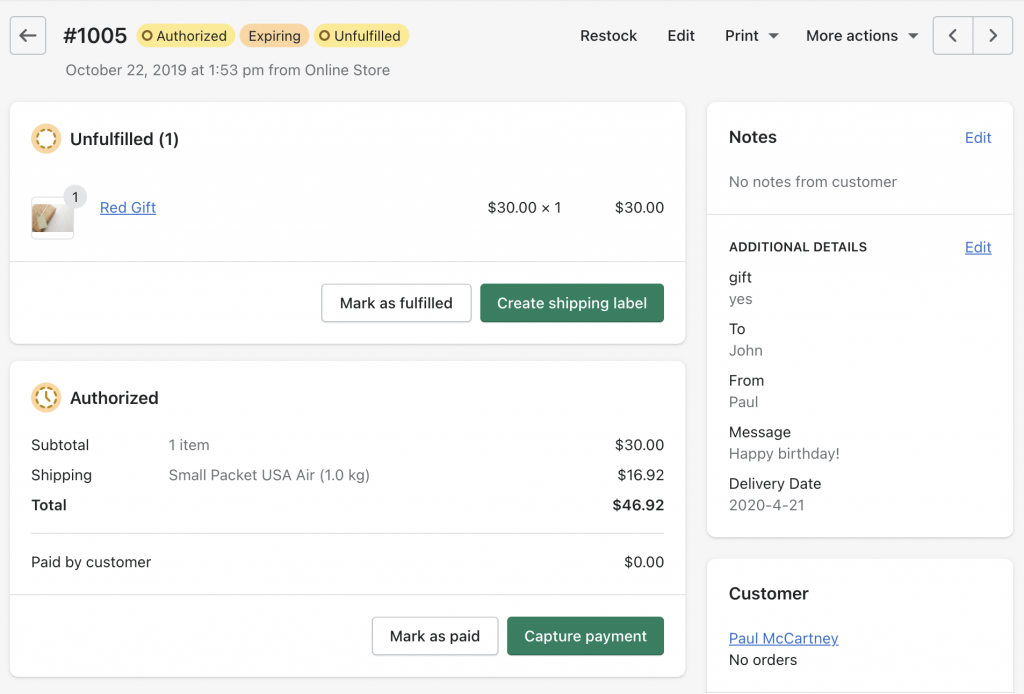
>Editing your template if rendering the option on your Cart Page.
Here is how you can display an order note attribute in your email template. You can insert this wherever you would like these to appear, but usually at the bottom of the file somewhere.
https://help.shopify.com/en/themes/liquid/objects/cart#cart-attributes
To: {{ attributes.To }}<br/>
From: {{ attributes.From }}<br/>
Message: {{ attributes.Message }}<br/>
Delivery Date: {{ attributes['Delivery Date'] }}<br/>
Please note: if you have changed the name of the above fields in Giftship’s settings, you will need to replace the above with their new names, including the custom field.