Viewing Reports with Multiple Shipping Address Orders
The multiple shipping address process initially creates a single checkout containing the addresses, shipping rates, and tax. Once the order is paid for, it is split into an order for each address selected during checkout.
The initial order that comes through is tagged with “ms_order” and should not be used for reporting. The follow up orders that are created have the shipping details, shipping cost, and tax cost located in their correct locations for reporting.
There are a few things that you can do, which you can test to see what will work best in your case.
Viewing Reports in Shopify Analytics
When viewing reports, filter out all cancelled orders by going to Admin –> Analytics –> Total sales –> View report.
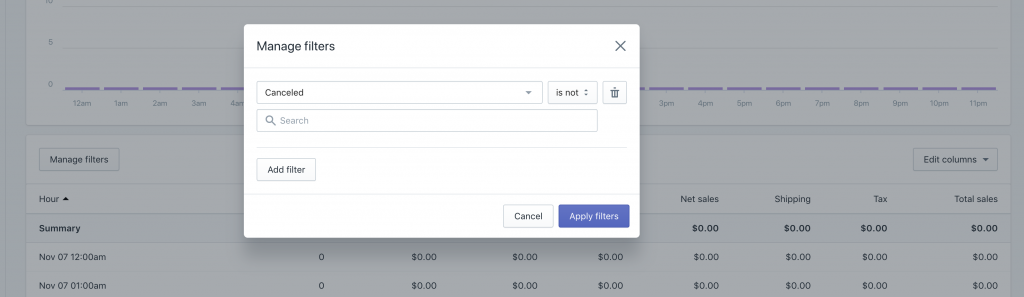
Click the manage filters button on the left hand side, and select ‘Cancelled’ from the first dropdown, and ‘is not’ from the second, and ‘Yes’ from the search field. This will ensure that your reports are accurate when exporting to your financial software.
If you can not filter your reports, it may be because your Shopify plan does not allow for this. In this case, you will need to use the reporting method in the next step.
View Reports in Giftship’s Dashboard
Giftship has a reporting tool that filters out all cancelled multi-address parent orders by default, allowing you to view your sales by date range.
This is accessed by navigating to Shopify Admin -> Apps -> Giftship, and under the “Analytics” heading, click the “View Reports” button.

Financial & Order Generation Controls for Multi Address Orders
If you utilize a third party system for fulfillment, and accounting, you may be able to utilize the following options:
- In Giftship’s dashboard, under the “Shipping to Multiple Addresses” section, you can choose the financial status of the re-created orders as either pending, paid, or voided.
- If desired, you can prevent the order from splitting into multiple shipments by enabling the option shown below, although this is not recommended.
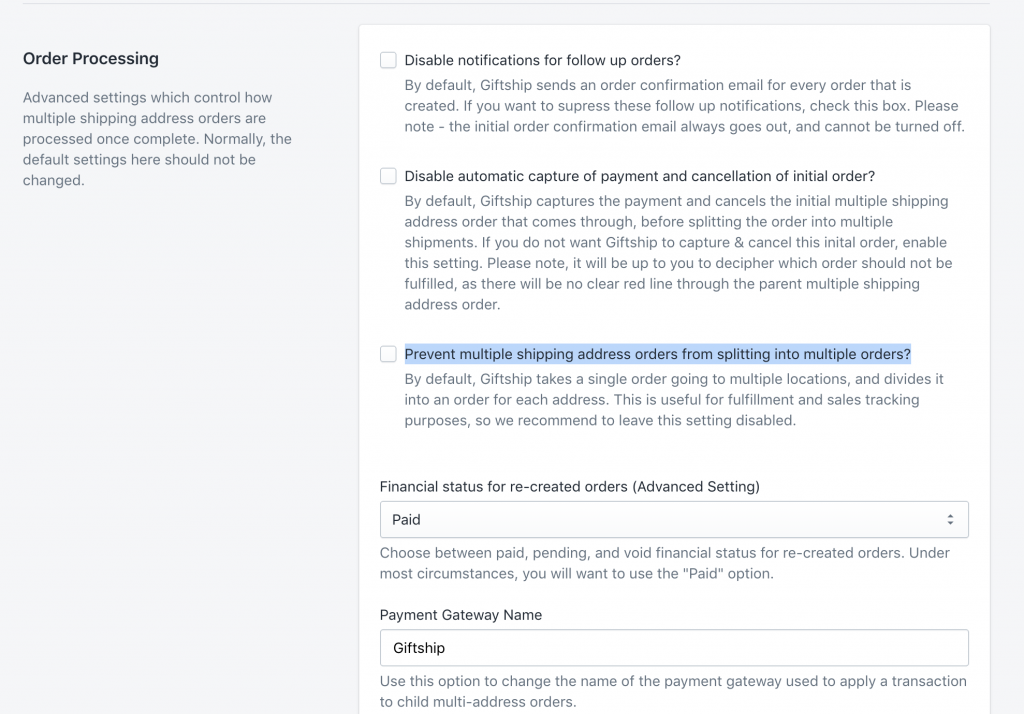
If you are on Shopify Basic, another way to filter your sales figures for export is to add a filter to your order queue that removes ‘parent’ orders, or orders tagged with ‘ms_order’.
To do this, go to your Order queue –> add this to your filter bar: NOT tag:”ms_order”.
Here is how this works:
Then choose More Actions –> Export.
You will then see your total accurate sales numbers. It can be a good idea to add a date filter as well.