Setting Up Datepicker Date Restrictions 📅
The Datepicker tool allows you to set up various date restrictions to help specify the options that you want to give to your customer. To get started with setting up these options, go to Giftship –> Datepicker –> Date Restictions.
Jump to section:
Max Date
Setting a max date disables all days from selection by your customer after the date that you choose. There are two options here. You can set a specific date. Or you can set a ‘Max Days in Future” option, which will constantly update, and disable all days beyond a certain point on a rolling basis.
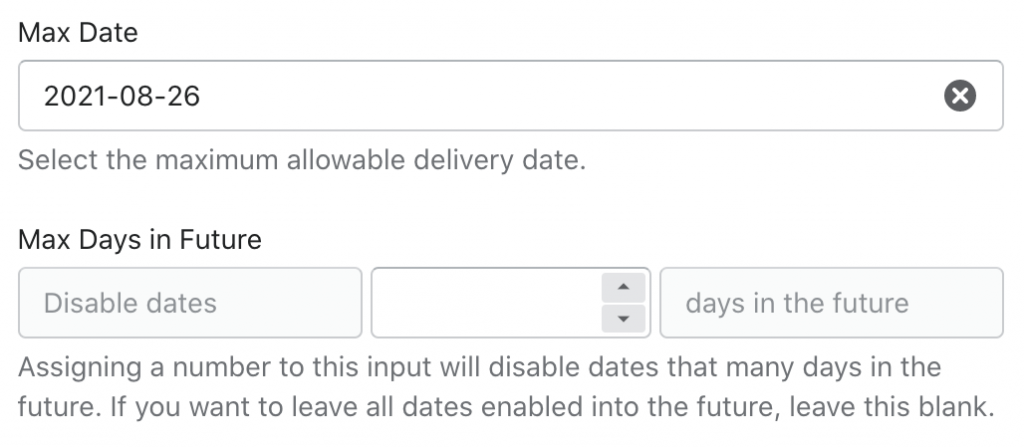
Disable Days of the Week
Simply check which days of the week that you would like to disable.
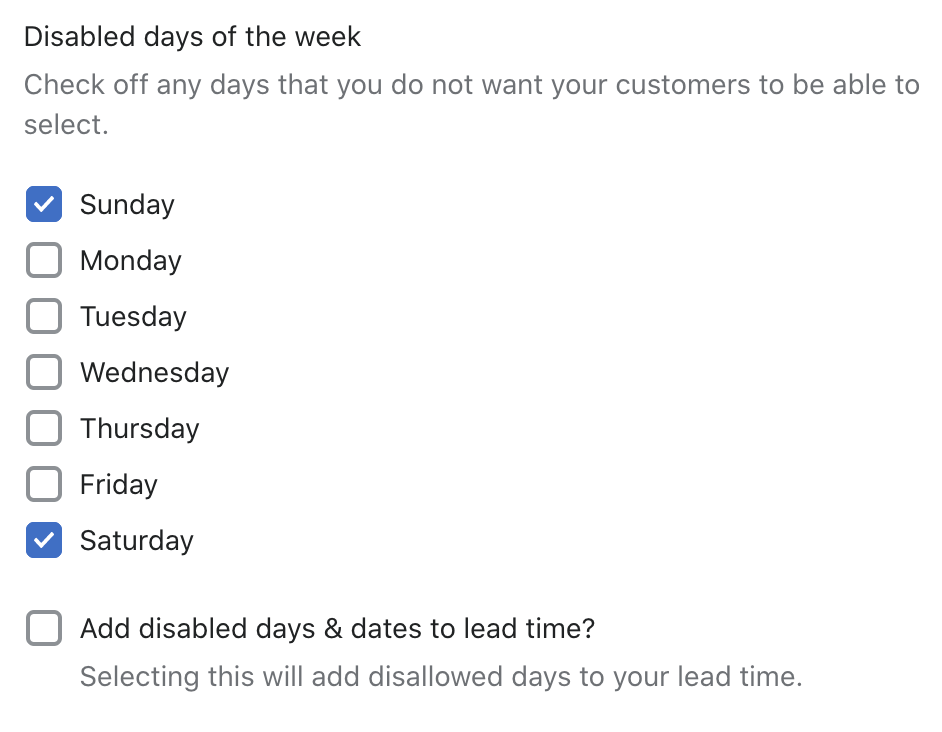
Adding disabled days and dates to the lead time assumes that these dates are not ‘active business days’, and therefore will not include them. The lead time will only count ‘active business days’.
For instance if you have:
>A lead time of 5 days
>Saturday and Sunday disabled
>And your customer is placing an order on a Thursday
They will not be able to choose any date before next Thursday. If Saturday and Sunday weren’t disabled, and they were included in the lead time, then you customer ordering on a Thursday would be able to choose the next Tuesday.
Disable Specific Dates
To disable specific dates from selection, choose Select a Date, and add it to your list of Disabled Dates.
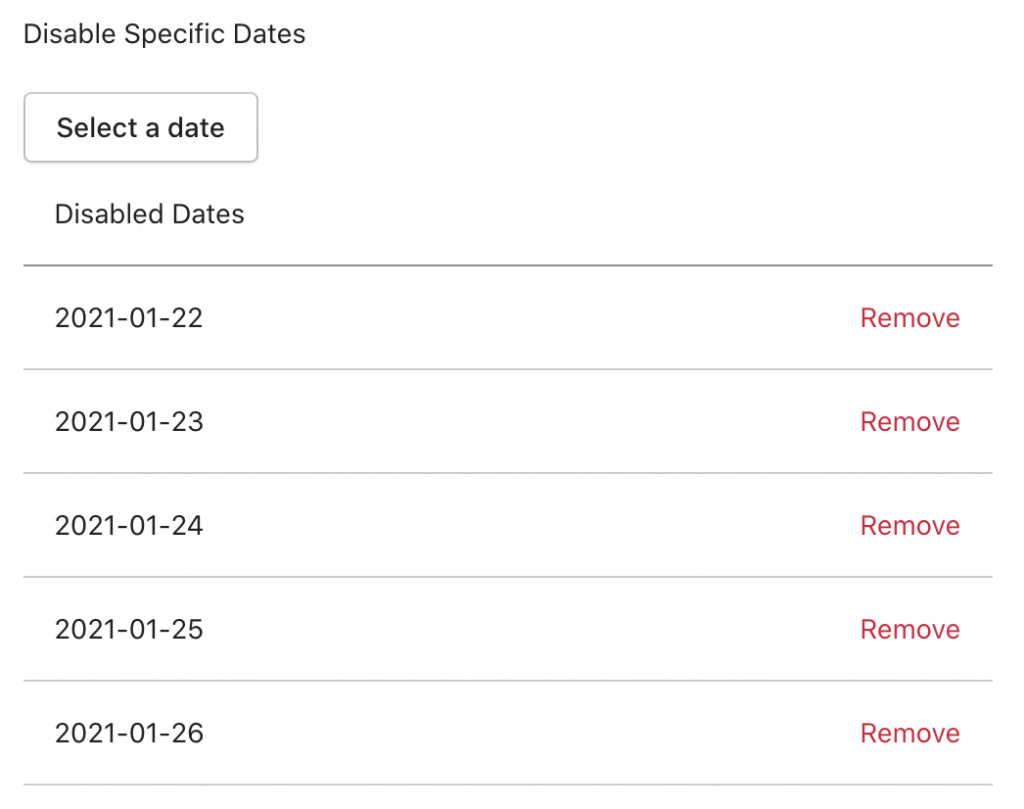
Hit save after every change made.