How to Bulk Print Orders with Gift Messages Using the Print with Giftship Tool 📫
If using the Print with Giftship tool as your default order printer, you can bulk print order templates so that you do not have to look at each individual order to see if a gift message was included.
To get started, go to your Orders section, select the orders that you would like to print, and then select More Actions –> Print with Giftship.
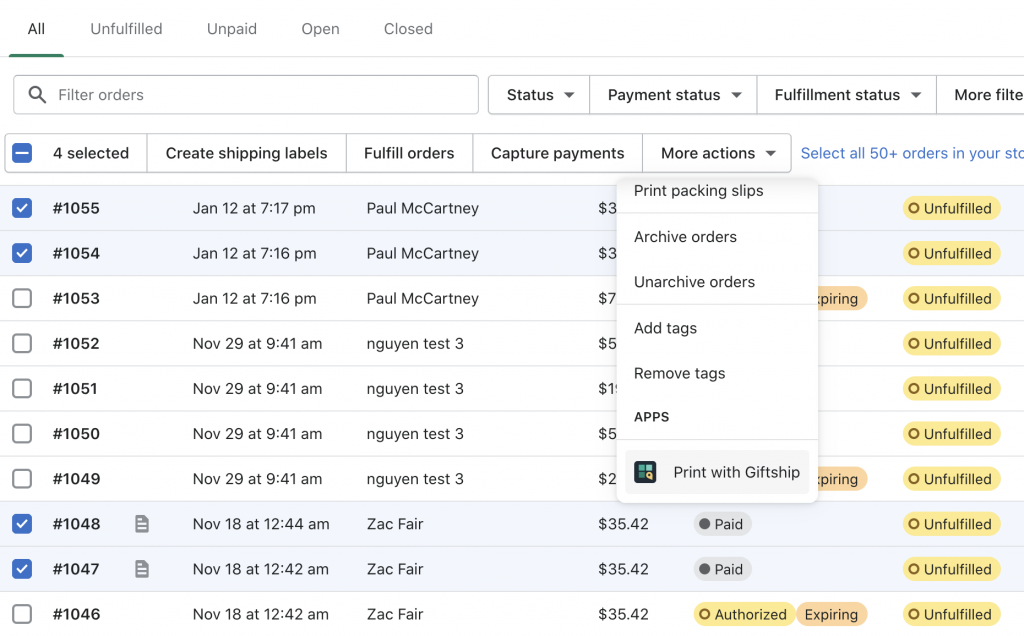
Now you will have the option of choosing which template type that you would like to print. If bulk printing packing slips, choose Packing Slips –> Print.
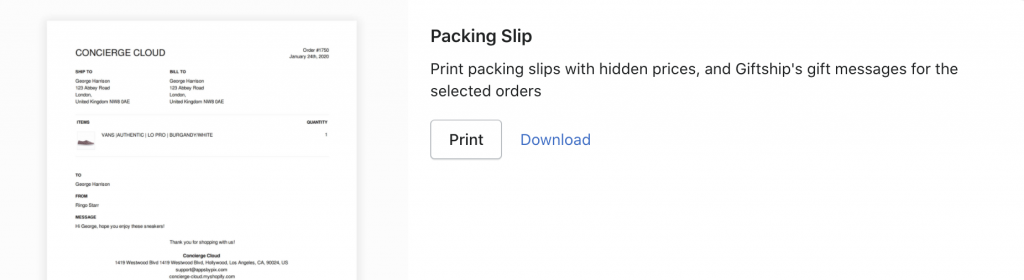
You can now bulk print your templates. For orders that have gift messages included, these will appear. For those that don’t, nothing will appear.
Here is an example of a Packing Slip template on an order with a gift message added:
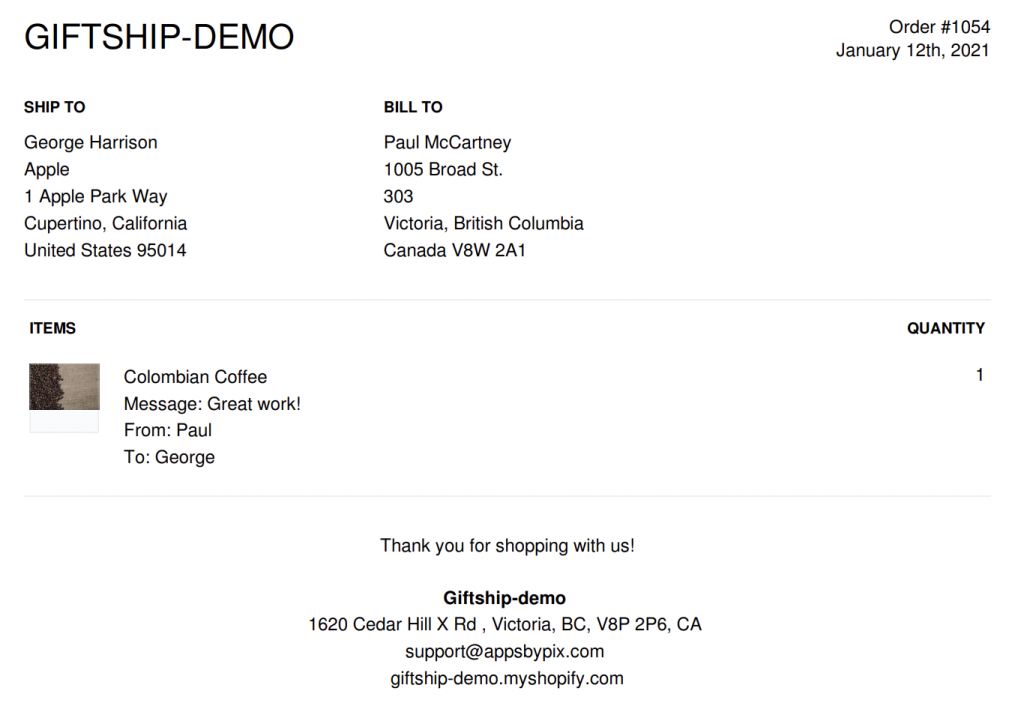
And here is an order without a gift message included:
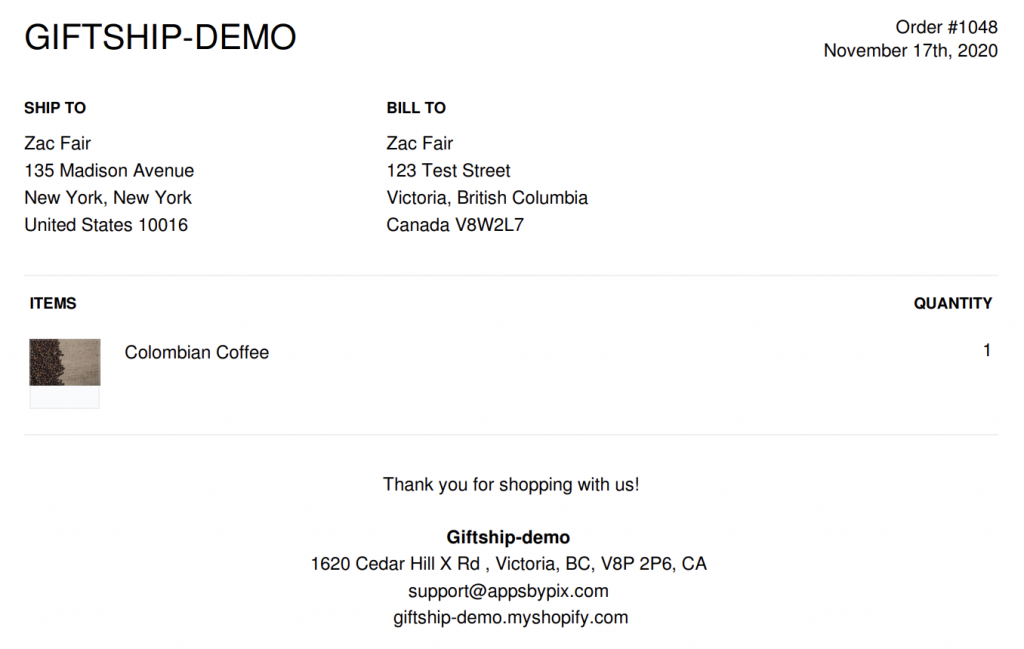
Can't find the answer in our documentation?
Contact Support How to Accurately Preview your Order Confirmation Email Template 📫
How to Bulk Print Orders with Gift Messages Using the Print with Giftship Tool 📫
Hide prices on your order printer packing slip if the “Is this a gift?” checkbox is checked 📫
Issuing Refunds for Multiple Shipping Address Orders 📫
How to view orders by delivery date 📫
Fulfilling Multiple Shipping Address Orders